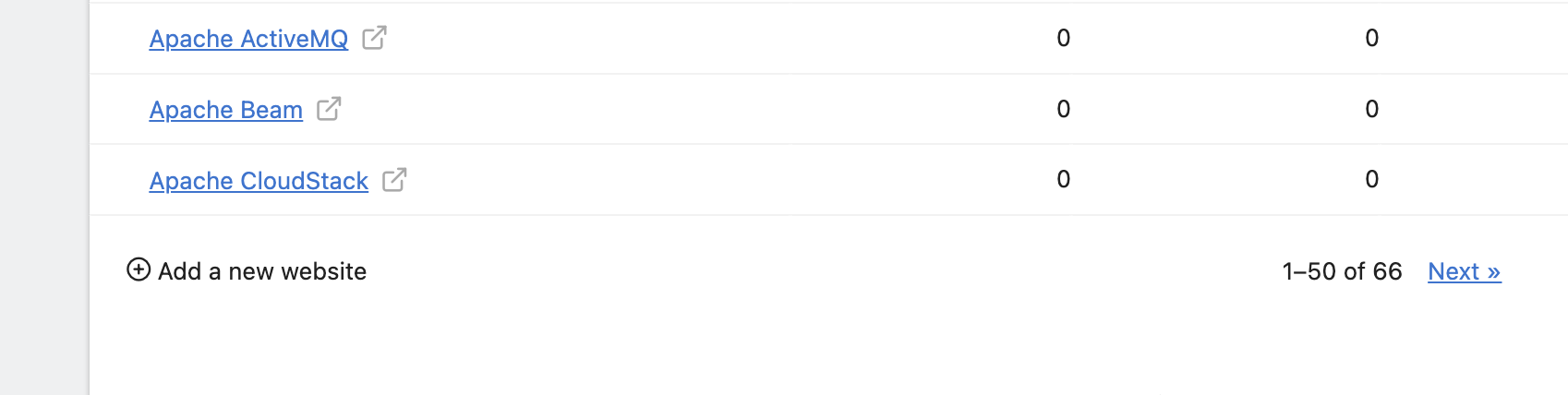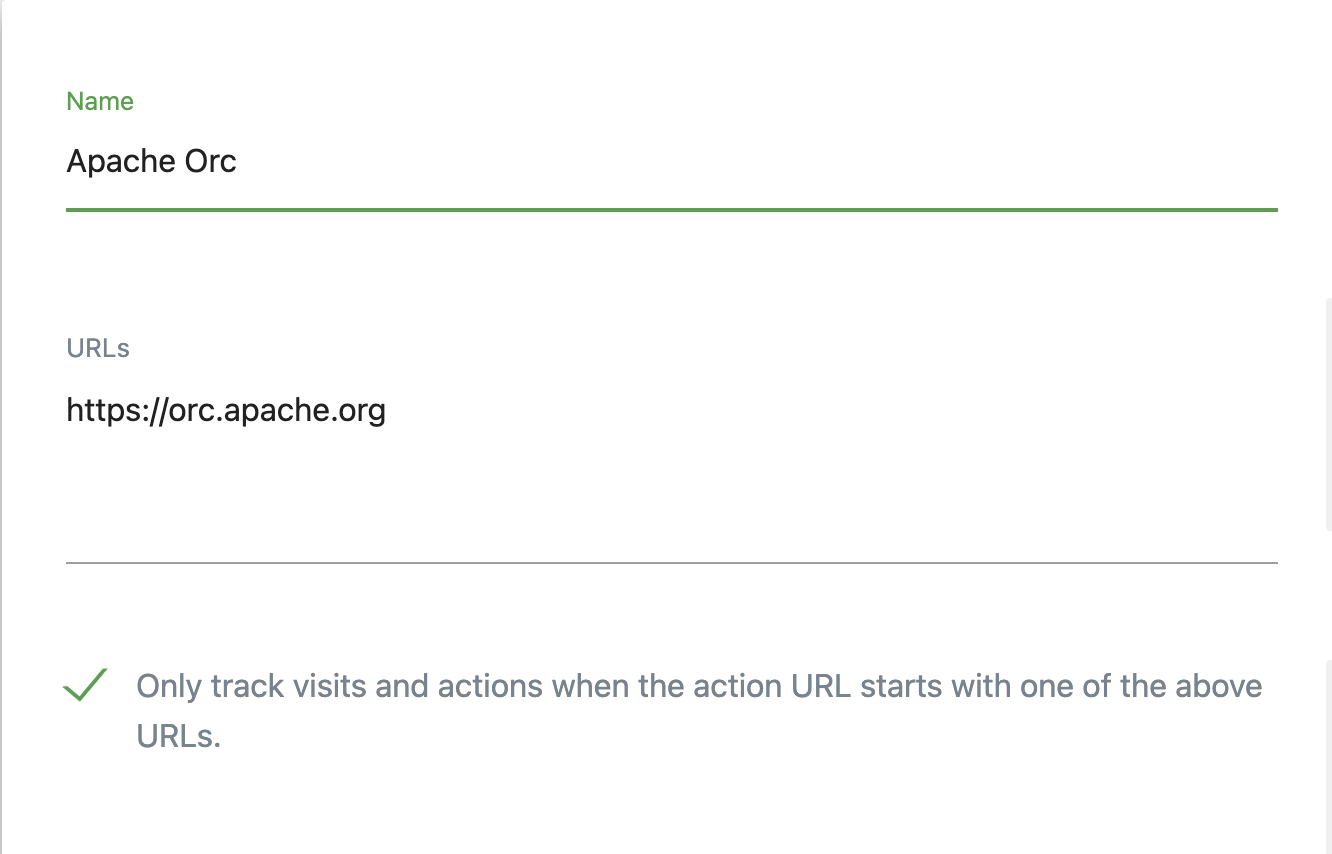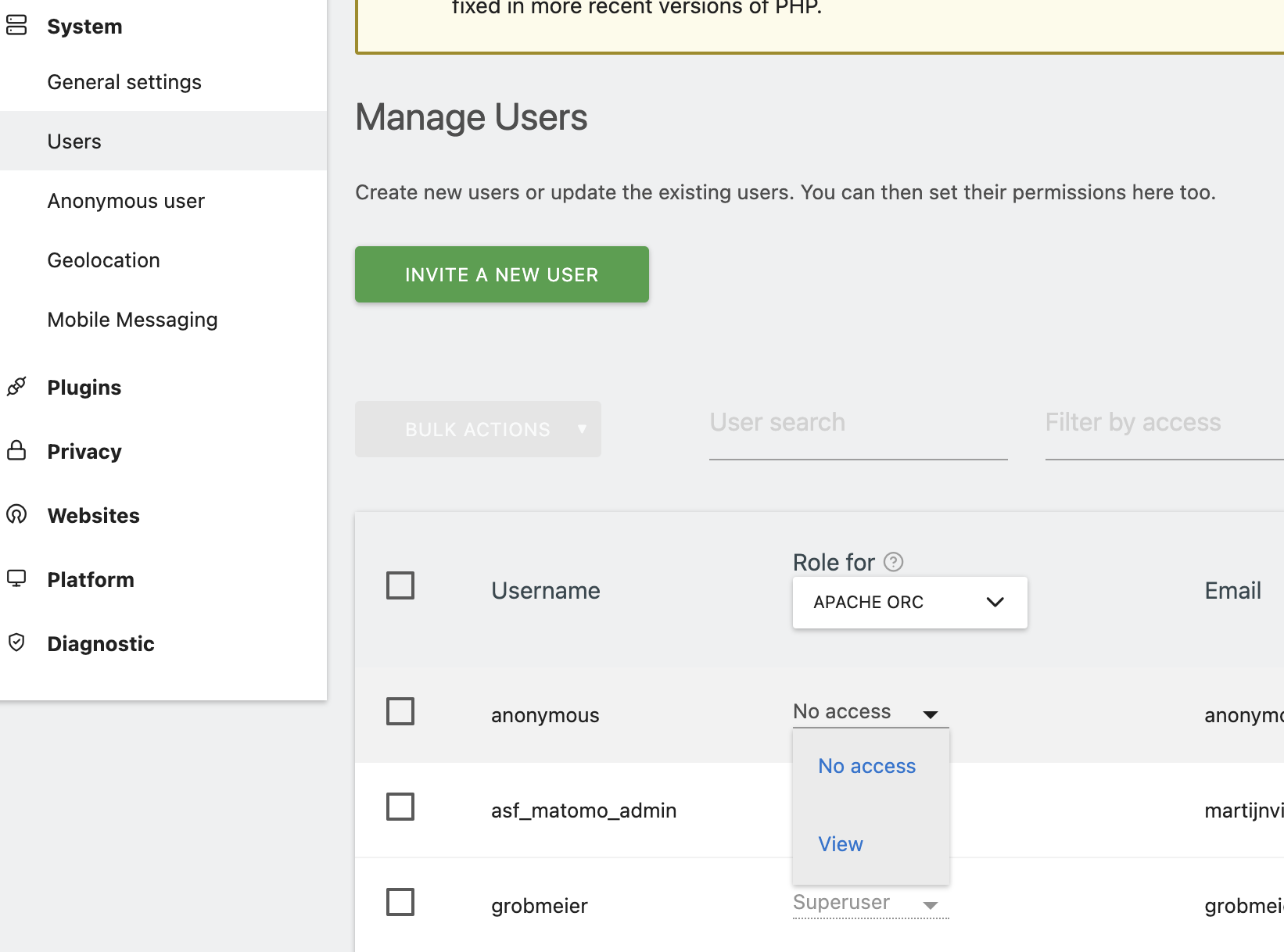Adding a Matomo website
- Login to analytics.apache.org
- Click on “All Website” on the top right
- Click on the “Add a new website” button on the bottom of the following page
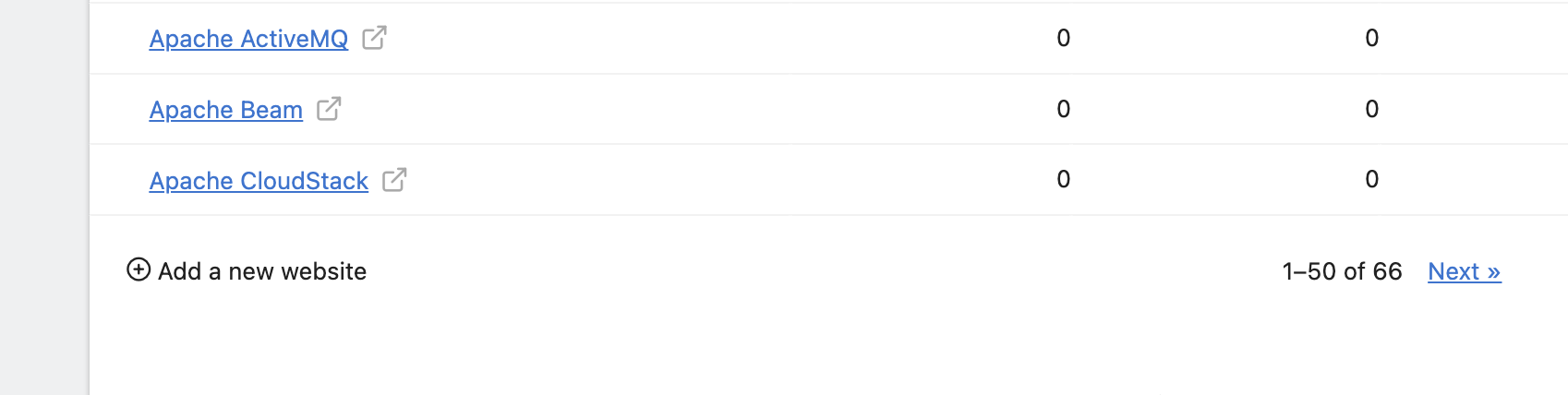
- When asked “What would you like to measure?” choose “Website”
- Fill out the form, use the projects name (like: Apache ORC)) as the name, and add the URL as URL (https://orc.apache.org)
- Mark “Only track visits…” to prevent tracking spam
- Change “Time Zone” (on the bottom) to UTC
- Click “Save”
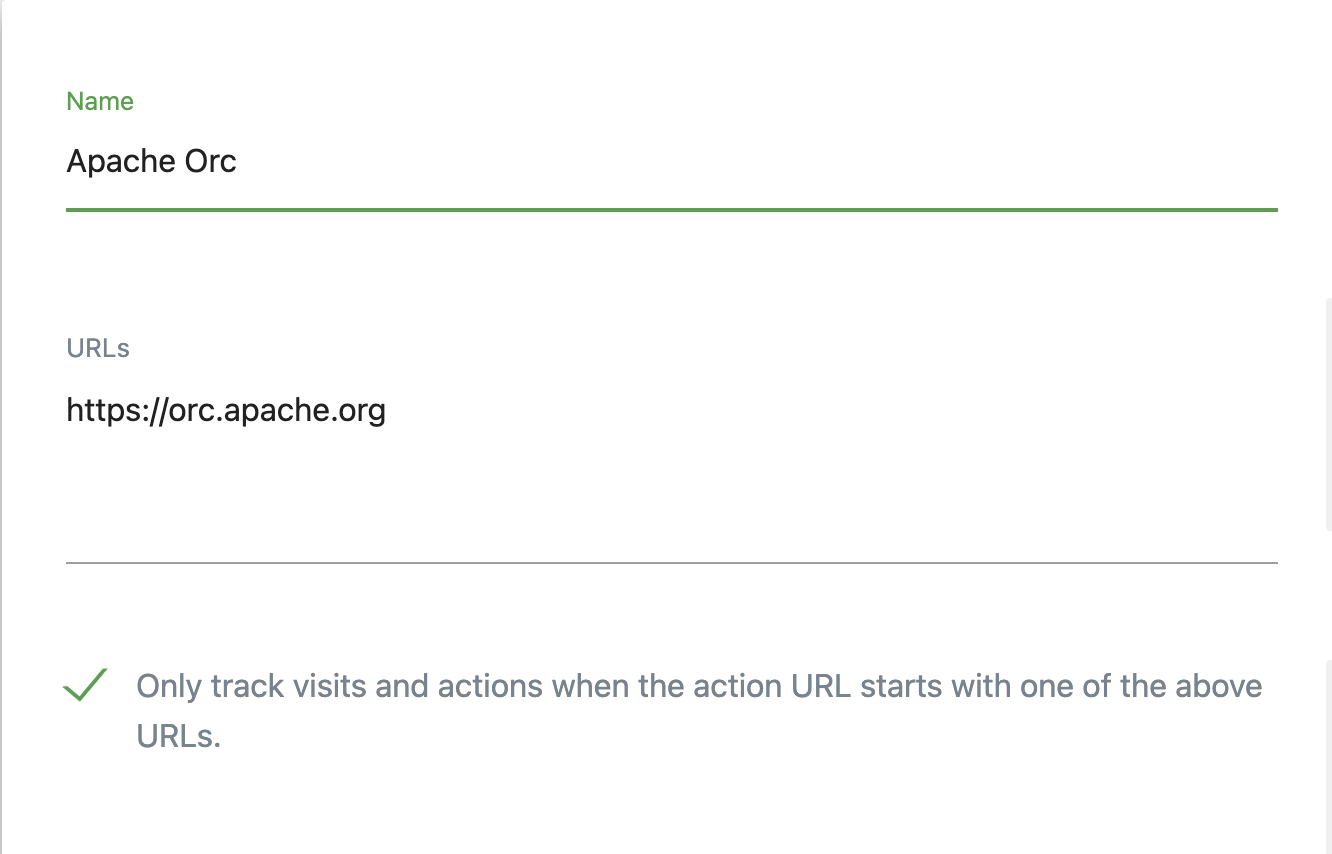
- Click on “Systems”, then “Users”
- Make sure the role for the recent project is edited
- Change the “anonymous” role to “view”
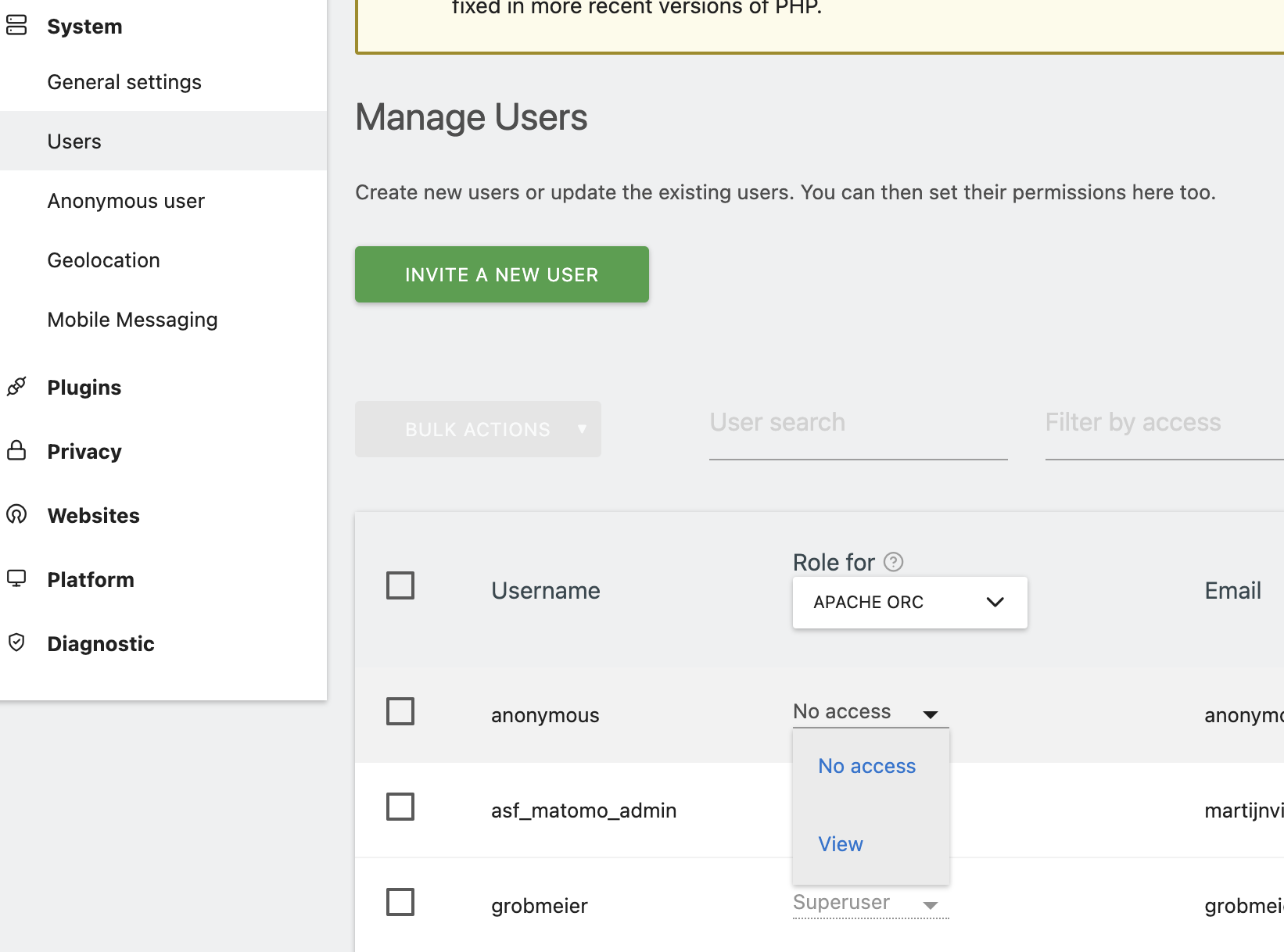
- Go back to “Websites”, then “Manage”. Choose the website to manage and click “View Tracking Code”
- Open “Advanced Settings”
- Enable “DoNotTrack detection”
- Enable “Disable all tracking cookies”
- Copy the updated tracking code, send it to the user